Table of Contents
Contacts
When you configure an Android phone for the first time, you are asked to login to your Google account. Every contact that you store after logon is directly updated with that Google account.
- Make sure that you have enabled Syncing. You can check the same in Settings > Accounts > Google and check if the syncing is enabled for contacts.
- If your contacts were stored on a SIM card previously, there will be an option in the contacts application to backup the current contacts to your Google account.
- Easiest way to check if the contacts are backed up or not is to log on to contacts.google.com
- Whenever you login again with your Google account, the contacts will be resorted.
If you are running a slow connection or no connection at all on your Android device, the stock contacts application also lets you Import/Export contacts off and on from .vcf format. You can also import them to SIM card but it’s not recommended to do so because the SIM might not hold many contacts.
Photos & Videos
We all keep on generating content out of our phones with photos and videos. It is the most personal and second most crucial data because it cannot be recreated once lost. So backing that up is important. Google, like for Contacts, also provides method for backing up photos with their Photos app.
- Google Photos app needs to be installed on your Android phone to be able to have seamless syncing of photos and videos enabled. There are various settings for syncing. For example: syncing only on WiFi networks and only while charging
- You can check the synced data onto Google Photo website, photos.google.com or you can use Google Drive application.
- Again, you need to enable the Backup option that can be found in the Photos App > Settings > Backup & sync. You can also change settings as per your needs. If you have a high rated megapixel camera, you can chose either to upload them in their full glory or you can chose to cut down on size and go with Google’s downsized but good enough quality.
- That’s it, you can access all the photos when you log on to your Google account in the new device.
Alternatively, you can also use Dropbox with Carousel. Added advantage to Dropbox will be that it will backup to their servers AND also to your computer if you configure Dropbox to sync “Camera Uploads”.
SMSes
There might be two ways on why you want your SMSes backed up – either you want all those bank related SMSes safely stored and restored or you might have some personal texts that you want to keep.
- The easiest way that helps you backup your SMSes is by installing and Android app “SMS Backup and Restore”. This application will store the SMSes locally and you can configure it to also backup those onto Dropbox account or even Google Drive.
- For strictly bank messages, you can use any finance tracker that will give you a better picture than plain text SMSes. One of the applications that we’d recommend would be “MoneyView”. It will also backup to your Google account so that you can restore your finance data onto your new phone.
WhatsApp Messages
WhatsApp is the new SMS. Back in the days people loved having long collection of messages and WhatsApp have kept it alive. So what if you want to backup those WhatsApp texts too? Here’s how:
- Download “ES File Explorer” and once installed and in the application, navigate to WhatsApp folder in the root directory. Long press the “Databases” folder, on the bottom left corner, click More > Compress. You will then have to select “.zip” extension and click “Ok”.
- You can then either backup that file onto Google Drive or Dropbox and restoring. For backing up images, you will have to add a custom folder to Google Photos to backup, which will in turn do the same thing as it does for camera photos and videos.
How to backup an iPhone?
There are not many options on iPhone but what’s there already is very easy to use and will get you backed up in a matter of a few clicks. “Your phone will backup overnight, when you’re not using it” is what Apple claims on their backup page.
- You can backup the entire data on iCloud by enabling them in the Settings > iCloud > Backup. Tap “Back Up Now” to get all your data on cloud. Your phone will then sync over WiFi and can be restored whenever you log in to another Apple device. It will automatically backup the device when it is connected to a power source, connected to a WiFi network and when it is locked. To check the existing backups made on iCloud, you need to navigate to Settings > iCloud > Storage > Manage Storage. The backup will be visible with date and time stamp.
- There is also an option to sync with the data cable via iTunes. You’d just need to open iTunes, navigate to settings by pressing Alt key > Devices > Back Up. The backup is stored locally on the computer which you can verify by going to Preferences > Devices. There should be a iPhone backup with date and timestamp.
Great! How about moving from an iPhone to an Android Phone?
It is extremely easy to move your iPhone device contacts to Android device.
- All you need to do is to sign-in to iCloud.com with Apple ID. After logging in, choose Contacts. Select all the contacts. To do so, select the first contact and the last contact by holding down shift key. Click the gear icon in the lower-left-hand corner and select Export vCard.
- Login to your Google Contacts, contacts.google.com. Click More > Import > select .vcf file and click import.
- For photos and videos, you can use both Google Photos and Dropbox
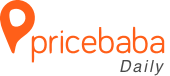


y i was not able to cmnt on website , bcz if users cmnt abt the phone , then there will be more feedback abt the phone other then spec and comparison
Backup & Restore Dropbox plugin on wordpress is very good, it allows for Unlimited dropbox backups, Unlimited dropbox restores, Unlimited local backups and Unlimited local restores.